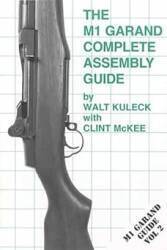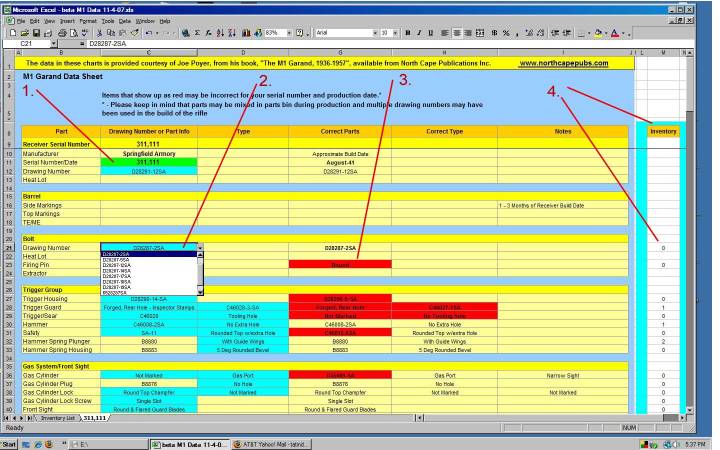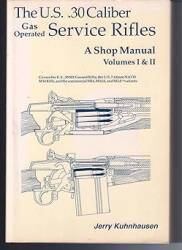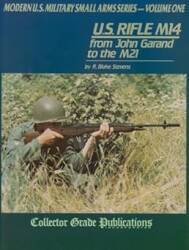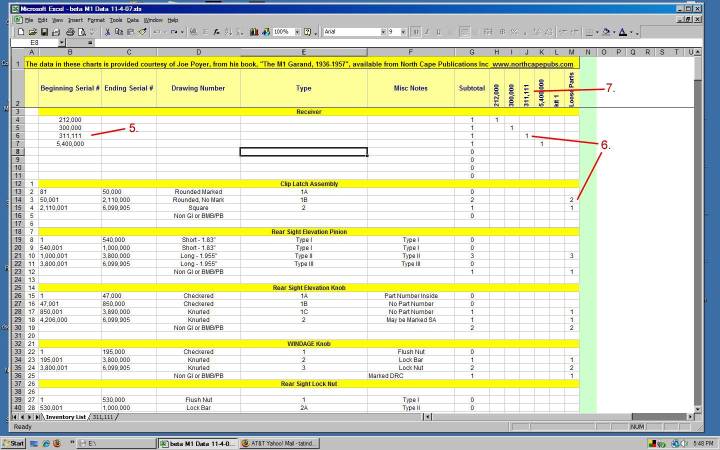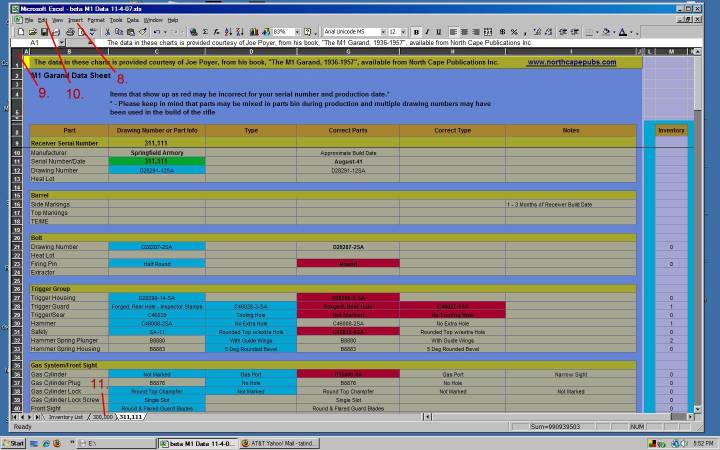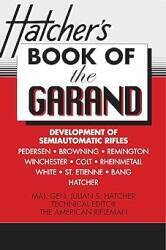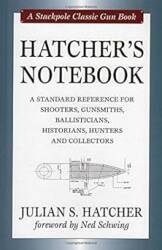M1 Garand Data Spreadsheet for Springfield Armory built Garands
Spreadsheet Notes
When you download and open the file you will see an "Instructions" tab. This will explain how the spreadsheet works.
For those of you familiar with Excel you should have no problem navigating through the pull down menus and different tabs. Some cells are locked and will not allow changes as the sheet is password protected but no password is needed to unprotect the sheet.
There are many good books available that will help you identify what parts you have. I personally like Joe Poyer's book, "The M1 Garand, 1936-1957", published by North Cape Publications: http://www.northcapepubs.com/
Quick start guide
Green Cell — Enter the serial number of your receiver.
At this point the spreadsheet will populate in Columns "G" & "H" what MAY BE the correct parts for your receiver serial number.
Blues Cells — pull down tabs that allow you to pick details of your part.
Red Cells — Any items that show up as red MAY NOT be correct for your rifle. (see above comments)
Light yellow cells — you may type any other information you would like into these cells.
Due to the protection of the cells you will not be able to change the information contained in the data columns.
Screen shots
Click on these images to see full-sized screen shots.
1. Enter the receiver of your serial number here.
2. When you click on a blue cell you will get a pull down menu. Enter the part you have installed on your rifle.
3. Items that show up may be incorrect for your serial number rifle. Please keep in mind that parts may have varied due to production inventory.
4. If you have the part that is correct for your gun in inventory (be it another rifle or spare parts box) it will show up in this column.
Inventory Worksheet — Left click on the inventory tab.
5. Enter your receiver serial number into this line.
6. Enter the quantity of each part you have in these columns. You can enter it under a rifle or loose parts kit.
7. You can change these to a rifle serial number or if you have a kit or however you want to title it. This example allows you to have 6 different columns. If you are familiar with Excel you can add columns, if not make a copy of the file for your 2nd grouping of rifle and or parts.
Adding More Rifle Datasheets — You can add as many as you would like but depending upon the speed of your PC the more you add the slower it may become.
In order to save space the spreadsheet will only download with 1 main worksheet. To add more sheets follow the steps listed below.
8. Left click on "Insert", after the pull down menu opens click on "Worksheet". A new sheet tab will appear at the bottom.
9. Left click on the far top left corner button. This will highlight the whole sheet.
10. Left click on "Edit", "Copy", then left click on the new worksheet tab to see that sheet. Once the sheet opens go to "Edit" then left click "Paste", and the sheet will copy in from the original worksheet.
11. To change the tab title, double left click then type in as you want it to appear.
Important Note — Don't forget to save often and backup your information.
If you liked this spreadsheet and would like to contribute to the site, please use the PayPal tip jar:
Contact
If you send me questions I will try and answer them the best I can, just don't expect a rapid response. Also please do not send me emails requesting the sheet be changed unless it is an obvious error. For previous stated reasons I don't think you will be able to accurately build a spreadsheet that captures every part variable during the build process.
Please send comments or questions to the following email address: Send comments or questions to: m1garanddata@hotmail.com
Download the spreadsheet Introduction to the spreadsheet